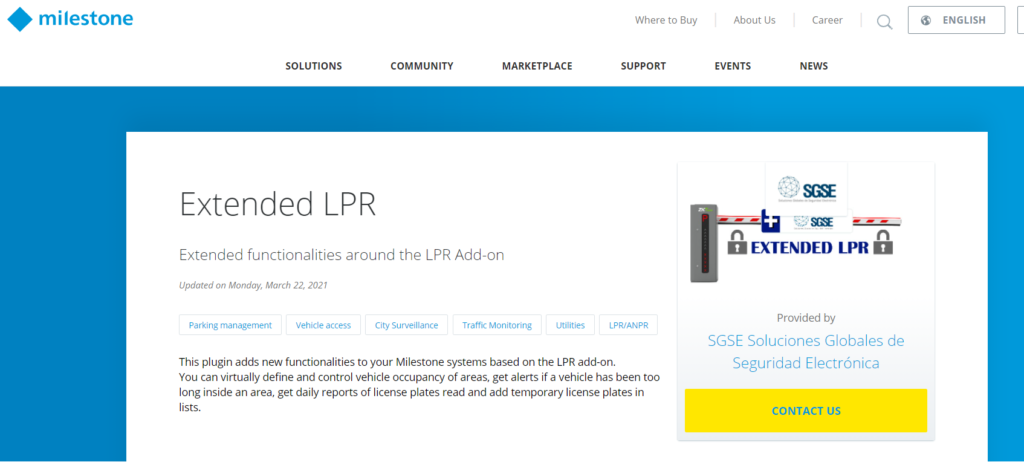Automatic licence plate recognition (LPR) is widely used for controlling vehicle access to defined areas.
It is most commonly used to provide automatic access authorisation to an area for a series of licence plates, to expedite and automate the entry and exit from said area, while maintaining control over access for the security of our facilities. For example, a company car park, where the LPR system can read workers’ licence plates and open the barrier to them automatically.
The Milestone NPR module is perfect for this type of application, as it incorporates the ability to read licence plates through the video feed from any of the cameras registered to the system.
To provide additional functionalities related to licence plate reading, SGSE has developed a plugin that allows users to take greater advantage of the possibilities offered by this Milestone module.

One of the main advantages of this plugin is that it does not require a new server to be installed, or an additional third-party system to process the automatic licence plate recognition, instead it depends on the licence plate reading performed by the Milestone LPR module to provide the additional functionality, doing away with the need for a second server or to upgrade the features provided by an existing server. Simply install a small plugin on the Milestone server.
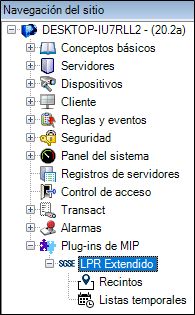
This plugin provides
the following functionalities:
- Vehicle occupancy control.
- Stay time control.
- Temporary whitelists.
- Automatic daily LPR reports.
Vehicle occupancy control
One of the main features this plugin adds is the ability to virtually delineate defined areas based on LPR cameras. In other words, Milestone makes it possible to create a new, area specific, element which is defined by the following characteristics:
- A name to identify it.
- A maximum capacity.
- A pre-alarm threshold (occupancy percentage).
- Entrance cameras.
- Exit cameras.
This means that, by assigning one or more entrance cameras and one or more exit cameras, we are able to virtually define an area, to which we can assign a name, a maximum capacity and a percentage at which we want the system to consider the occupation level to be high.
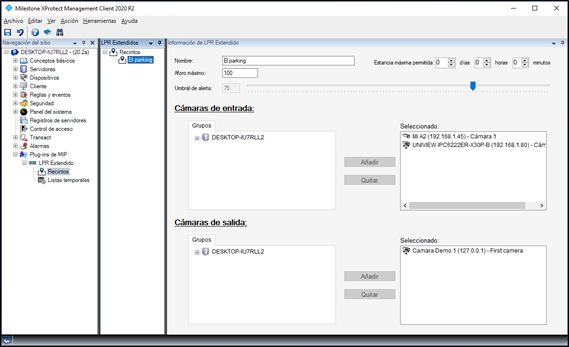
With this information, when the Milestone LPR reads a licence plate with one of the cameras defined as an entrance camera, the occupancy of this area will be increased by one, and similarly, when the Milestone LPR reads a licence plate with one of the cameras defined as an exit camera, the occupancy of this area will be decreased by one.
The plugin defines elements that allow us to monitor the numbers occupying an area:
- Events
- Interface in Smart Client.
Events: Rules and alarms
Installing the plugin adds a series of events to Milestone that allow us to obtain information when something of interest occurs in these areas. These events are part of the Milestone ecosystem and can be used both to set alarms and to trigger a rule. Specifically, the plugin will generate the following events in Milestone:
- Pre-alarm threshold reached. Generated when the occupancy of the area exceeds the occupancy percentage defined as the pre-alarm threshold.
- Maximum capacity reached. Created when the occupancy of the area reaches its maximum capacity.
- Maximum capacity reset. This event will be generated when the occupancy of the area drops back below its maximum capacity.
- Pre-alarm threshold reset. Generated when the occupancy level drops below the occupancy percentage set as the pre-alarm threshold.

This will allow us to automate any type of action in Milestone and receive alarms when any of these situations occur.
Interface in Smart Client
In order to visually monitor the occupancy level of an area, the plug-in incorporates an interface element that can be added to the Smart Client’s display grids, so that, while cameras, plans or alarms are being monitored, information regarding the occupancy level of an area can also be seen at a glance.
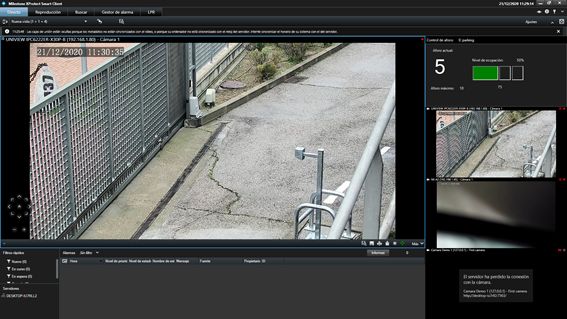
Thus, we can quickly see the occupancy level of an area without having to wait for it to reach the pre-alarm percentage.
The interface shows us the capacity and the percentage occupancy, and will graphically indicate, by means of a colour code, the status of the area:
- Green: the occupancy level is below the pre-alarm threshold.
- Yellow: the occupancy level is above the pre-alarm threshold, but the maximum capacity has not been reached.
- Red: the occupancy level of the area has reached its maximum capacity.

We can also set the occupancy level of the area manually in Smart Client, to correct any possible mismatches that may occur over time (undetected entry or exit, vehicles read twice, etc.)
Stay time control
In addition to being able to control the occupancy level of an area, we can configure a maximum stay time for it.

Thus, when a vehicle leaves the area, the system will calculate the length of time the vehicle has been in the area, searching for the previous reading made by the Milestone LPR system through one of the entrance cameras to the area.
If the time the vehicle has been in the area exceeds the maximum permissible time, an event will be generated in Milestone indicating this. In addition, if the email parameters have been configured, a PDF report will be sent stating the duration the vehicle spent in the area and images of its entry and exit.
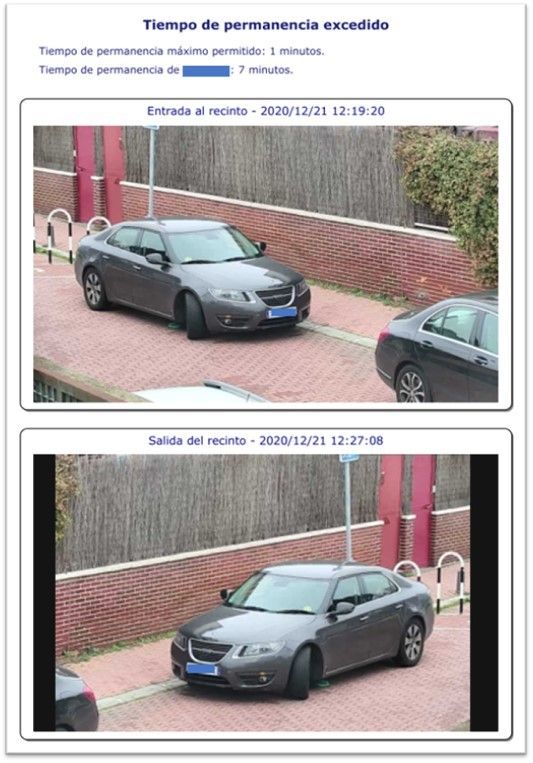
In order to be able to send emails, it is necessary to have an mail server that supports sending emails using the SMTP protocol. It will simply be necessary to indicate the user and password of the email account from which you want to send the emails, the SMTP parameters to connect to the mail server, the recipients, the subject of the message and the body of the email.
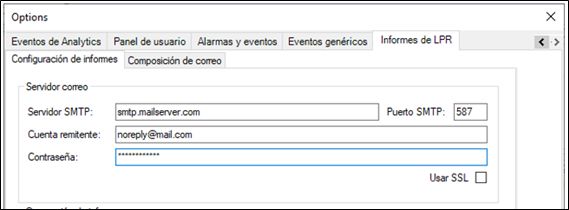
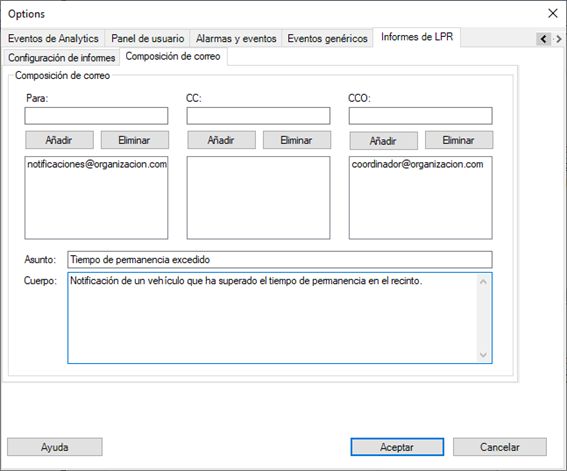
The LPR report configuration tab is accessible from the Tools > Client Management Options menu.
Temporary whitelists
A function that is sometimes required is to be able to register a licence plate in the system, but for a determined validity period. For example, if maintenance works are going to take place on our site for a week, and we want to authorise the vehicles to enter the site, but only for the next week, we will want to authorise these licence plates during that week and that they no longer have access the following week. It would, therefore, be necessary, after the end of the authorised period, to manually delete the licence plates from the system.
This SGSE plugin allows licence plates to be registered on Milestone’s licence plate lists and, through the settings, have them deleted from the list when their validity expires. To do this, the lists simply need to have a field with the validity date (one of the 5 customised fields that we can add to the Milestone licence plate lists) in the format DD/MM/YYYY.
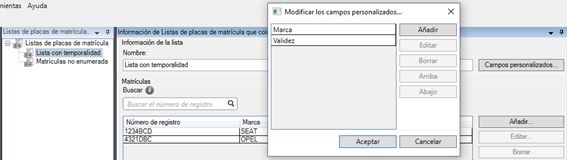
This can be done on any of the existing Milestone lists.
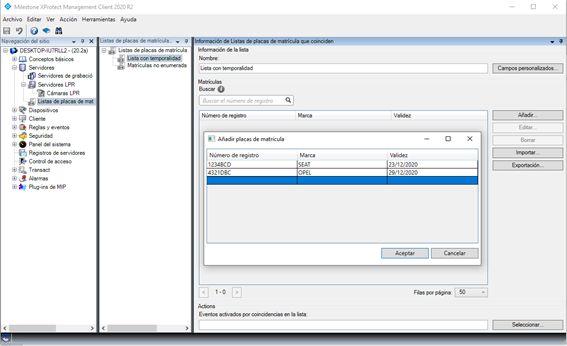
Once the lists have a field with a validity date for a licence plate, we will have to tell the plugin which lists have temporary access for which licence plates and in which field the validity date is located.
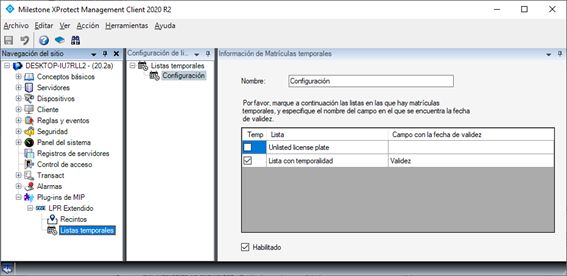
The plugin will periodically check the configured licence plate lists, and when it finds a list whose validity date, contained in the indicated field, has passed, it will simply delete it. Therefore, if the list we are working on is a whitelist that authorises the vehicles to enter and activates the barrier at our car park, the licence plates corresponding to those records will no longer have access to our car park.
In the example given above, if the maintenance workers arrive at the car park the following week, they will find that the barrier no longer automatically opens when their vehicle is scanned by the camera with LPR, and they will, therefore, not be able to enter our facilities after the time authorised to perform the maintenance.
Goal achieved!
Automatic daily LPR reports
The last of the functionalities offered by the plugin (for now…) is being able to send daily lists by email of all the licence plates the Milestone LPR system has read.
The report generated is sent as an email attachment, in the open CSV (Comma-Separated Values) format, so that the report data can be easily analysed, processed and any subsequent management carried out.
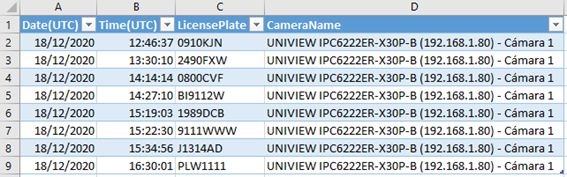
The report includes the reading date and time (UTC), the licence plate number and the name of the camera that took the reading.
The report can be sent, if activated and configured, using the SMTP settings from in the plugin settings tab (Tools > Options > LPR reports). In this case, the subject and body of the mail are automatic, and the rest of the parameters (mail server, mail account for sending, recipients, etc.) are obtained from the settings.
Verification of Extended LPR by Milestone
The Extended LPR has been verified by Milestone’s technical department and is available on their worldwide Marketplace for all Milestone partners. You can find more information in the link below: